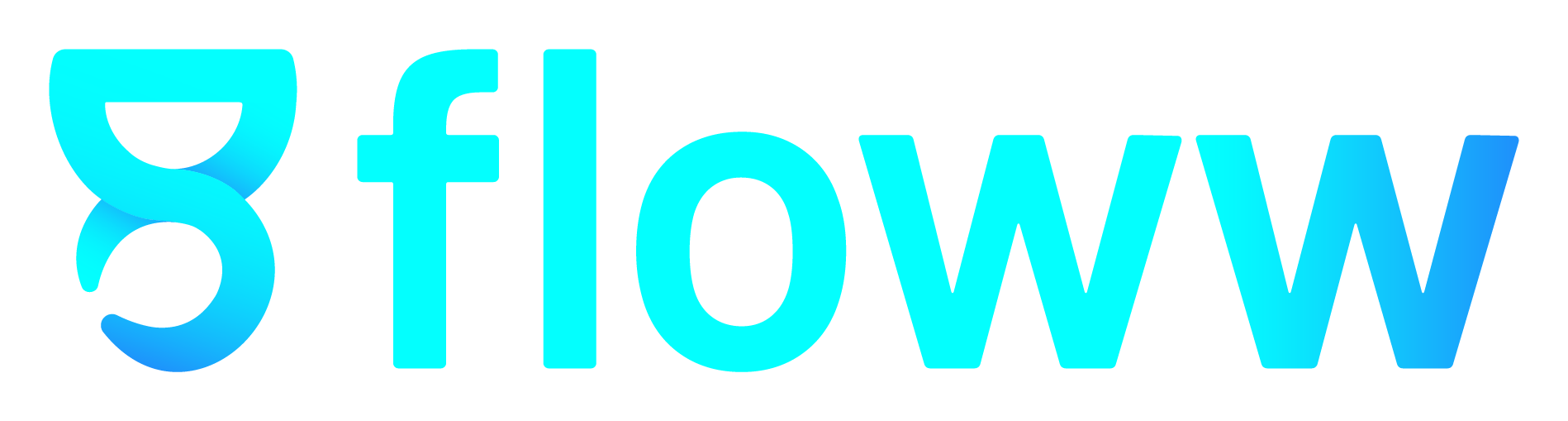AI Mail Series Ep 2: How to Configure Your Domain with GoDaddy for Atom Mail

Congratulations on setting up your Atom Mail account! Now, it’s time to configure your domain to start using our AI-powered email service seamlessly. If your domain is registered with GoDaddy, follow this simple guide to configure your domain.
Step-by-Step Guide to Configuring Your Domain with GoDaddy
Step 1: Navigate to the Configure Your Domain Card
After completing the onboarding process and arriving at the Atom Mail homepage, you will see a card titled "Configure Your Domain". This card contains all the necessary DNS record details needed for configuring your domain with GoDaddy.
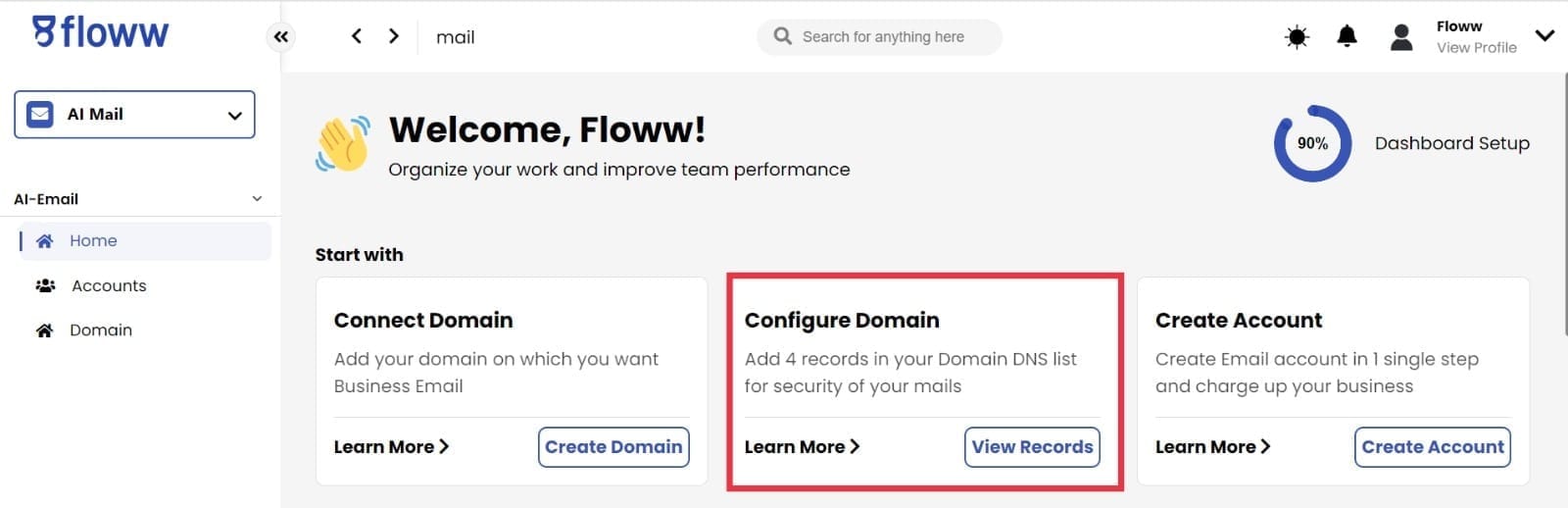
Step 2: Log in to Your GoDaddy Account
Open a new tab and go to the GoDaddy website. Log in to your account using your credentials.
Step 3: Access Your Domain’s DNS Settings
- Go to Your Profile: Once logged in, click on your profile image at the top right corner of the page and click on "My Products"
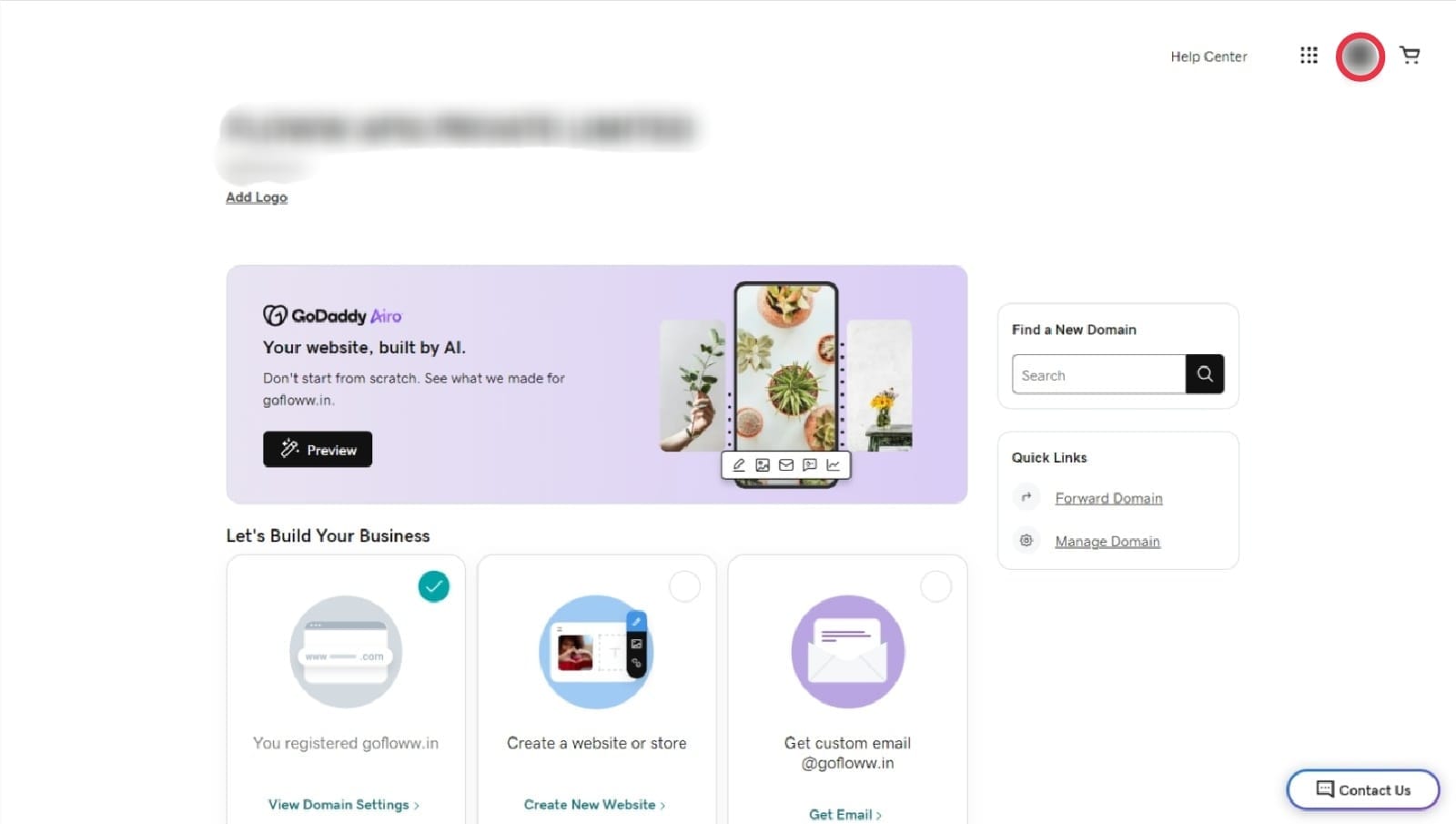
- Select "My Products": From the dropdown menu, click on "My Products" to see a list of your domains.
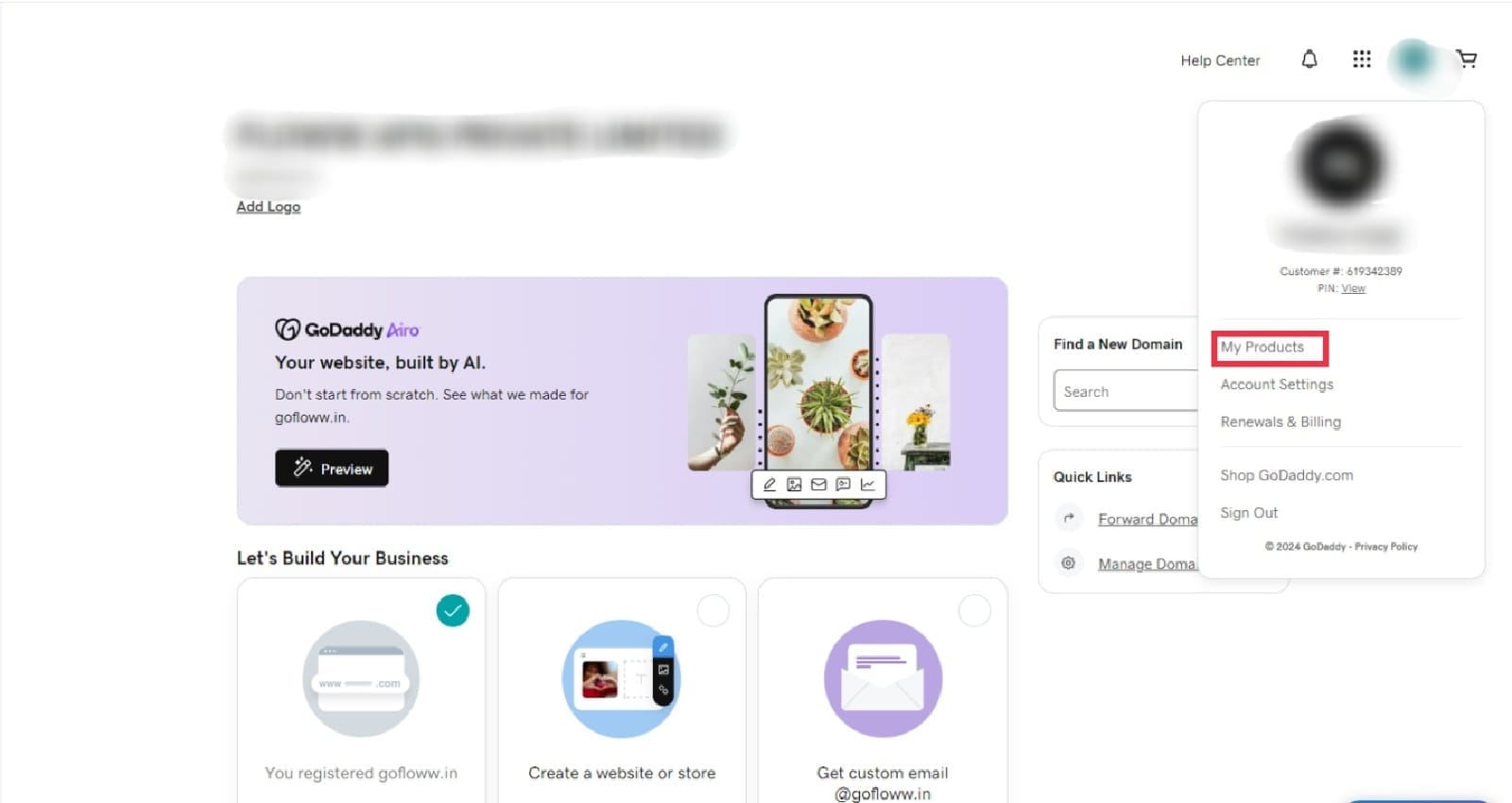
- Manage DNS: Find the domain you want to configure for Atom Mail and click on "DNS" or "Manage DNS" to access the DNS management page.
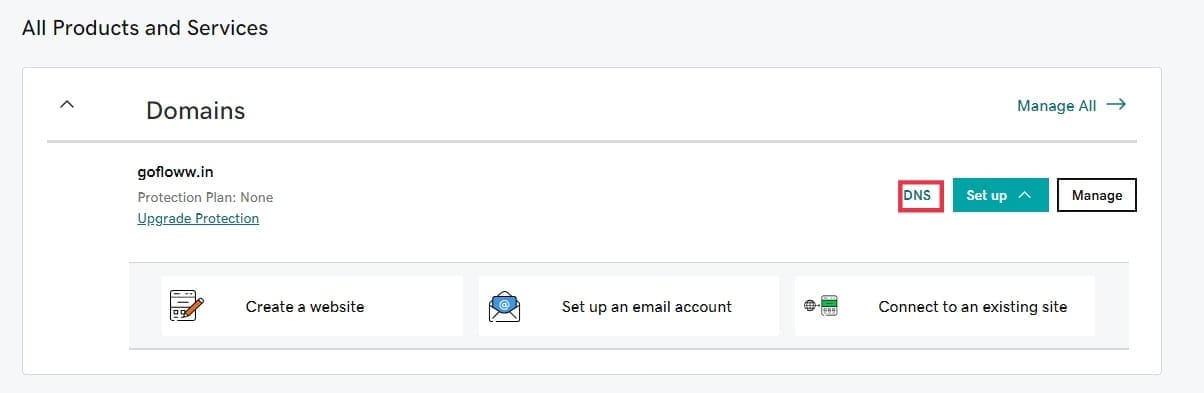
Step 4: Update DNS Records
- Add Records: On the DNS management page, you will see a list of existing DNS records. You need to add the records provided by Atom Mail. Click on the "Add" button to create new records.
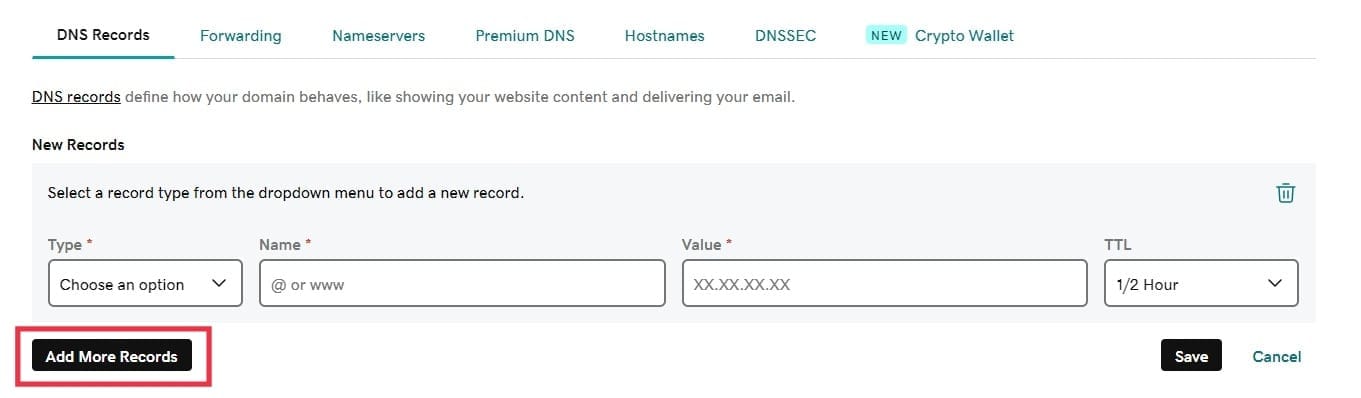
2. Input Record Values: Copy the values from the "Configure Your Domain" card on the Atom Mail homepage and paste them into the respective fields in GoDaddy.
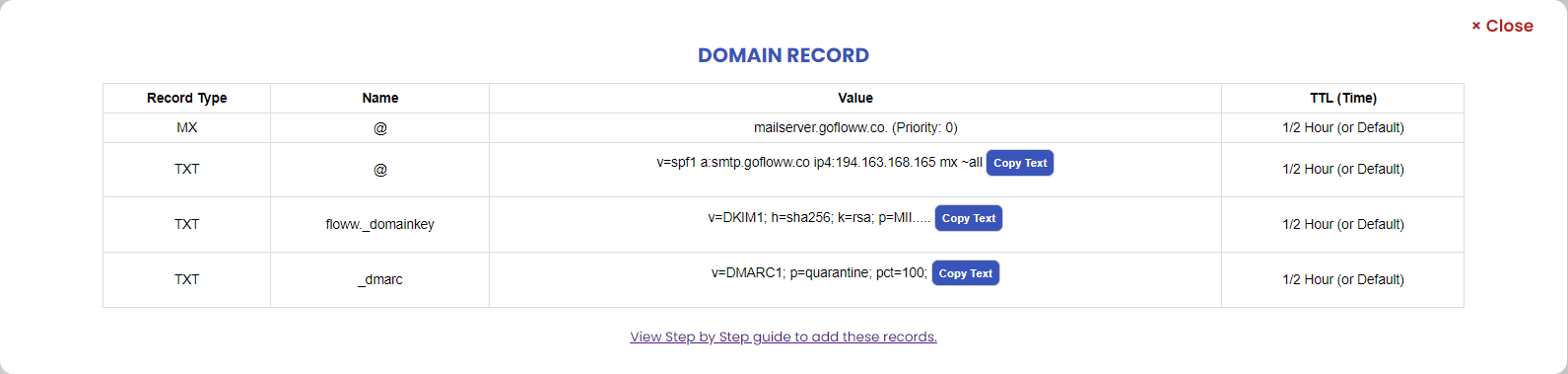
- Type: Select the type of record (e.g., MX, CNAME, TXT) as specified.
- Name: Enter the name or host provided by Atom Mail.
- Value: Paste the value given for each record.
- TTL: Set the TTL (Time to Live) value as needed, or leave it as the default.
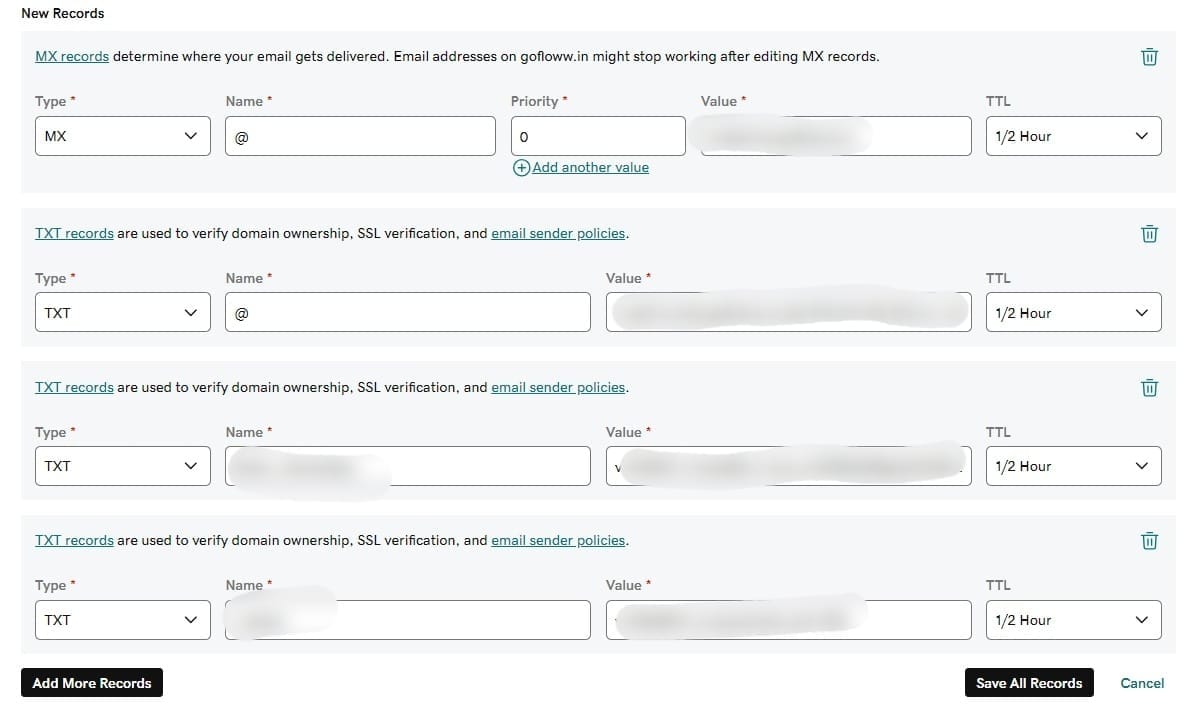
- Save Changes: After entering all the necessary records, click on the "Save" button to apply the changes.
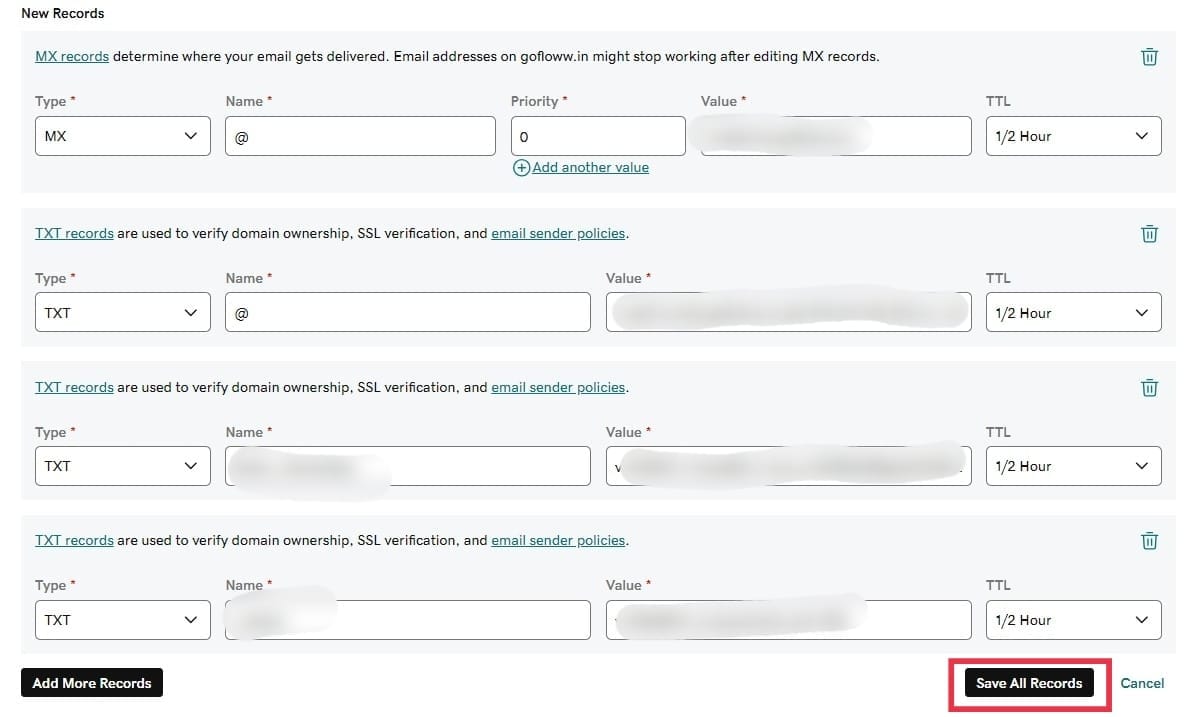
- Activation of the Domain: After saving the changes the Floww team will verify the details and activate the domain.
Step 5: Confirm Configuration
Once you have saved the records, your domain is now configured to work with Atom Mail. It may take a few minutes for the changes to propagate.
Final Thoughts
Configuring your domain with GoDaddy is quick and straightforward. With just a few steps, you can start using Atom Mail's AI-powered features to enhance your email experience. If you encounter any issues during the setup, our support team is ready to assist you.
Welcome to Atom Mail, where advanced AI meets seamless email management!