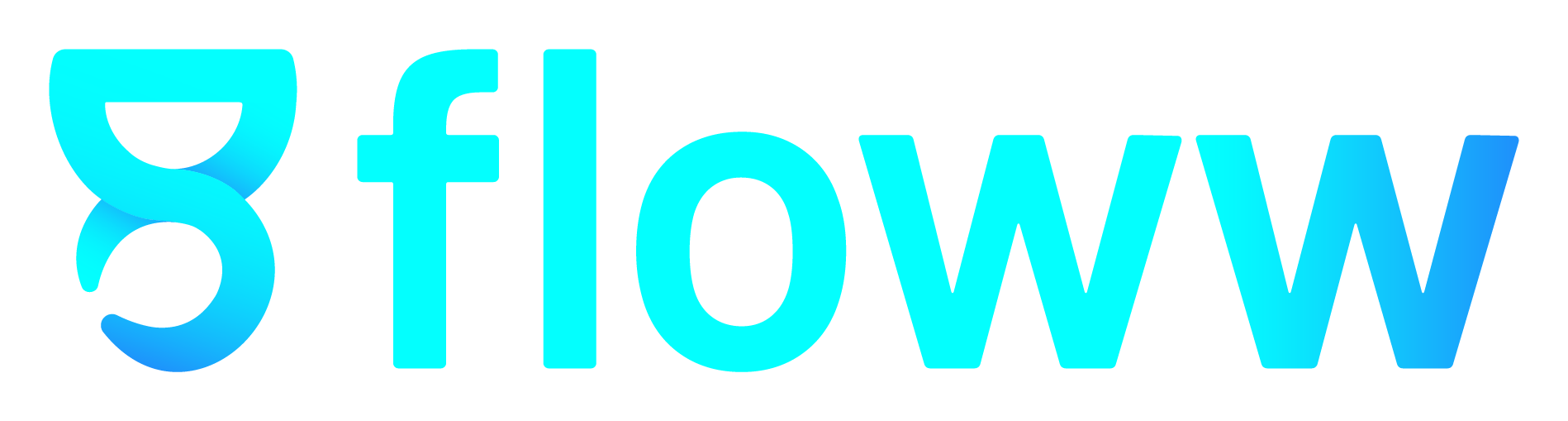Creating Payslips with Atom HR : A Step-by-Step Guide
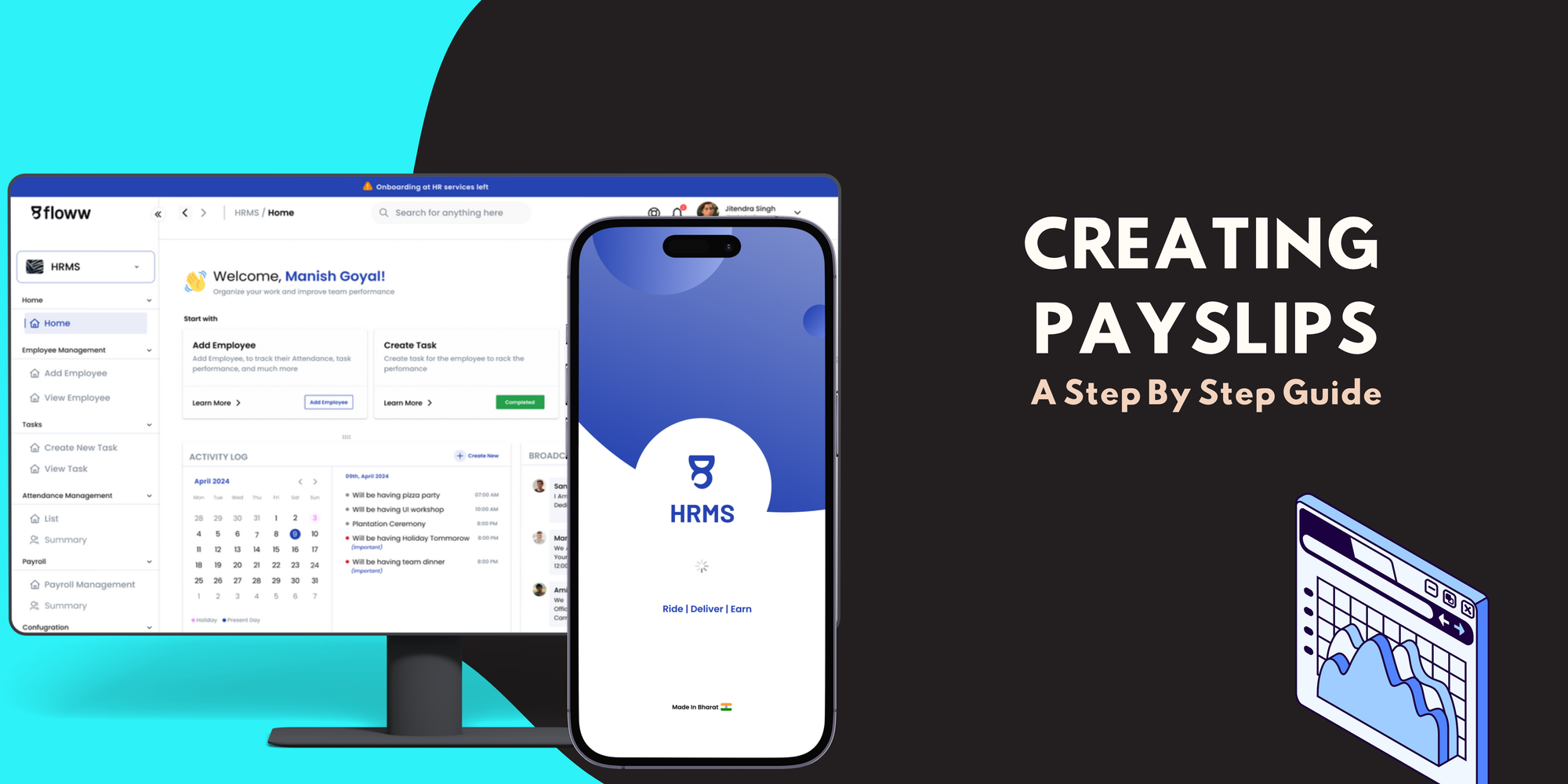
Managing payroll can often be a complex task, but with Atom HR, it becomes a streamlined process designed for ease and efficiency. In this guide, we'll walk you through each step of creating payroll using the Floww HRMS system, covering everything from selecting the right employees to generating payslips and addressing warnings along the way.
Step 1: Go to Payroll Management and Click on "Create"
To get started, navigate to the Payroll Management section from the Atom HR dashboard. Once there, click on the "Create" button to initiate the payslip process.
Step 2: Confirm or Change the Payslip Month
After initiating payslip creation, you'll be prompted to confirm or select the month for which you want to create the payslips. The default is usually set to the current month, but if needed, you can change this to any previous or future months.
Step 3: Select Employees
Next, you'll choose the employees for whom you want to generate payslips. Atom HR allows you to filter employees by various categories, ensuring that the payslips is only created for the relevant team members. This step is crucial, as incorrect employee selection can disrupt the entire process.
Step 4: Finalize the Payslips
Once you've selected your employees, you’ll move to the payslip finalization stage. This is where you’ll review the details and ensure that everything, from employee data to the pay period, is accurate. Double-checking at this stage helps minimize errors later on.
Step 5: Choose the Template
Now it's time to choose the payslip template. Atom HR offers various templates that you can select based on your organization’s needs. Templates may differ in terms of layout or the level of detail they provide, so choose one that suits your company’s payroll policy.
Step 6: Check Warnings in the Payslip Templates
After selecting a template, Atom HR will automatically check for any potential issues in the payroll data. If there are any warnings (such as missing information or incorrect parameters), the system will notify you.
- The template will open in a new tab, allowing you to edit it.
- Any warnings will be highlighted in red, making them easy to identify.
- A card will also appear, displaying the error message and explaining which parameters need correction.
For example, if an employee’s tax or deduction data is incomplete, you will see an error indicating the missing information.
Step 7: Edit Payslip (If Necessary)
If the system flags any errors, you’ll need to edit the payslip:
- The template opens in an editable format, pre-filled with the payroll data.
- Red warnings will highlight the areas that need attention.
- After making the necessary edits, save your changes.
- The tab will automatically close, and the system will refresh the page to update the data.
Step 8: Generate Payslips
Once all the warnings have been addressed and the payroll data has been confirmed, it’s time to generate the final payslips. Clicking on the "Generate Payslip" button will create individual payslips for each selected employee.
Step 9: Sending Payslips
After generating payslips, Atom HR automatically sends the payslips to each employee’s registered email address. A confirmation pop-up will appear, congratulating you on successfully completing the payroll process.
From here, you will be redirected back to the Payroll List, where you can review or manage payroll for different months.
Conclusion
Atom HR simplifies payroll management by guiding you through each step, helping you handle potential errors in real-time, and ensuring that every employee receives their payslip on time. With this system, you can rest assured that your payroll is accurate, compliant, and efficiently managed.