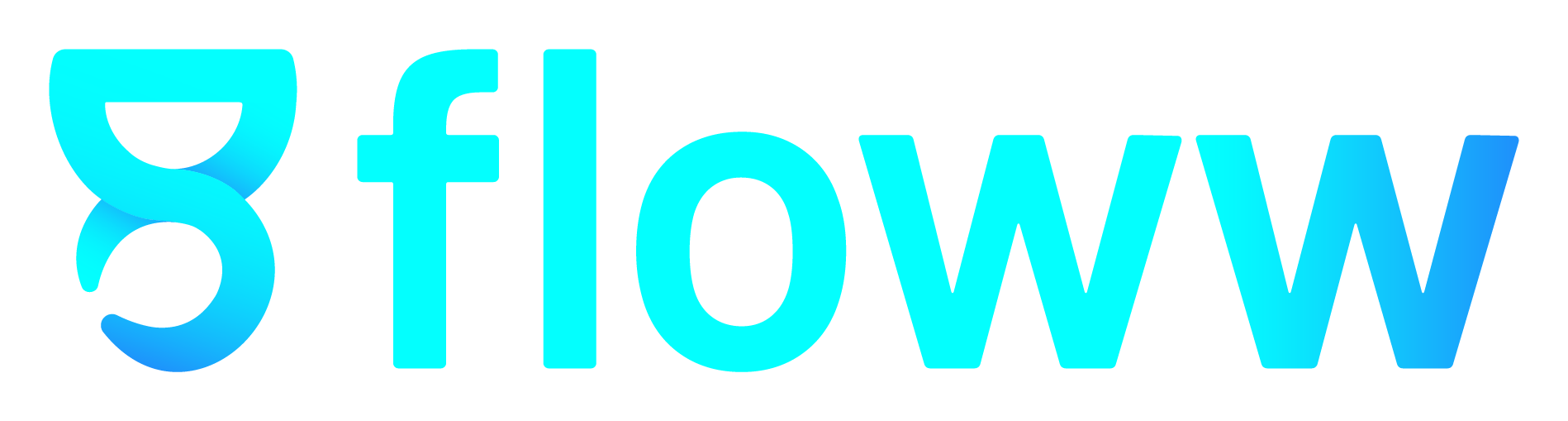Generating Payroll with Atom HR: From Payslip creation to Payment
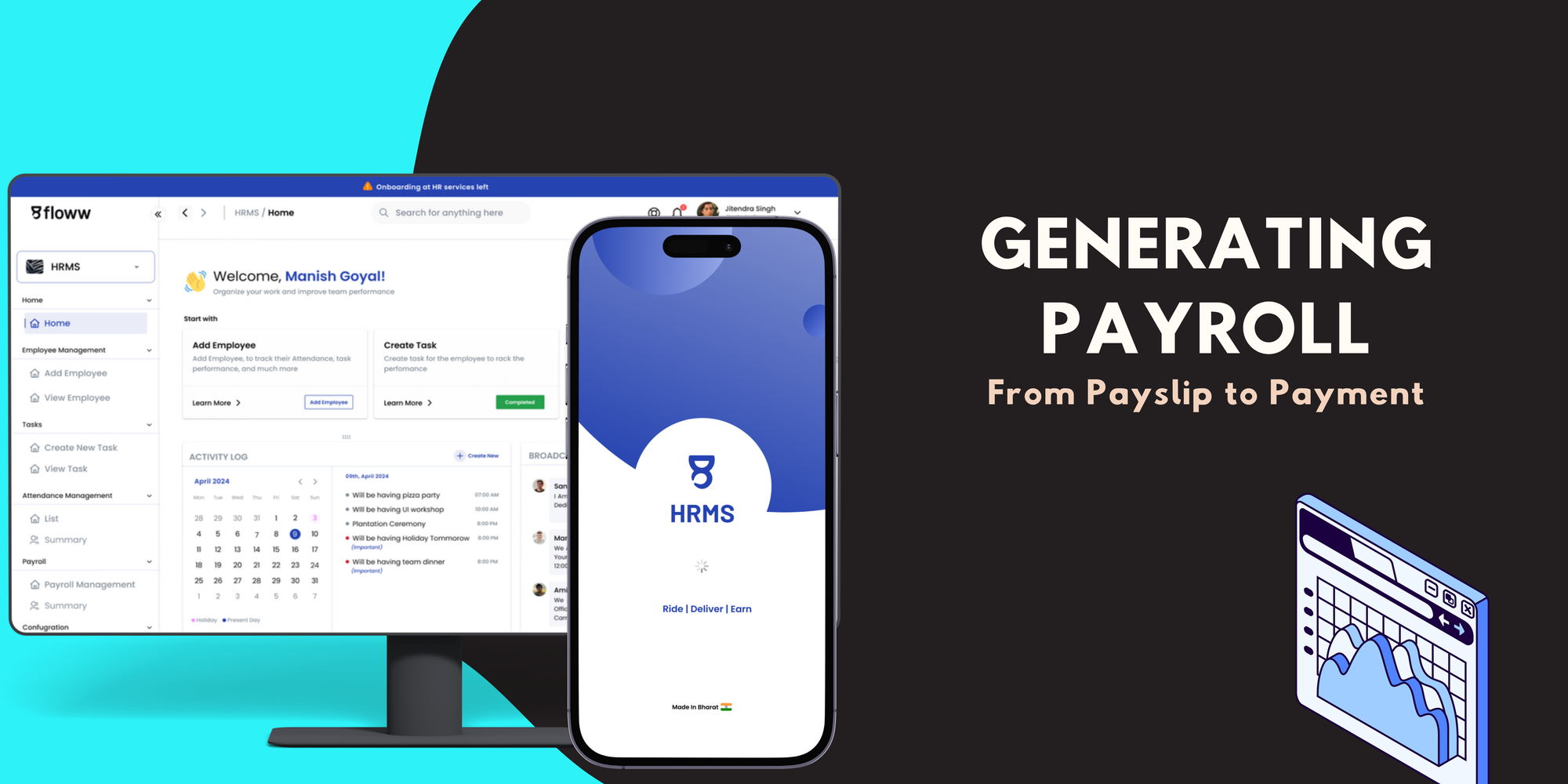
Once you've successfully generated payslips in Atom HR, you're just a few steps away from completing the payroll process. After generating the payslips, the system will redirect you to the List View, where you can manage and finalize the payroll for all selected employees. In this guide, we'll walk you through the steps to ensure your payroll is complete, accurate, and ready for salary disbursement.
Step 1: Access the Employee List in the List View
After generating the payslips, Atom HR automatically redirects you to the List View. Here, you'll see a comprehensive list of employees whose payslips have been generated. This section allows you to review essential payroll details before proceeding to the final step of salary payment.
Step 2: Review and Download Employee Payslips
Within the List View, you can download the payslips for individual employees if needed. This is a useful feature if you want to verify the final payslip before sending it to the employees or if you need to maintain a local backup. The downloaded payslips can be shared manually or kept for internal records.
Step 3: Deleting Employees (If Necessary)
If for any reason you need to remove an employee from the payroll list, Atom HR gives you the option to delete them before processing the final payment. This could be due to incorrect data, an employee leaving the company, or any other payroll discrepancies. Simply select the employee and delete them from the list before moving forward.
Step 4: Paying Salaries for All Employees
Once you've reviewed the list, made any necessary changes, and ensured that all the steps are completed, it's time to finalize the payroll. To do this, click the "Pay Salary" button (CTA) to generate the payroll for all the employees in the list. This step initiates the payment process, ensuring that salaries are disbursed to the respective accounts.
Step 5: Identifying Paid Employees
After the payroll is generated and the payment is complete, you will notice that all employees who have received their salary will have a paid symbol next to their names. This feature helps you easily track who has been paid and who may still be pending in case of any issues.
Step 6: View Payroll Transactions
Atom HR also provides a dedicated View Transactions page where you can see all payroll transactions. This page serves as a record of all completed payroll processes, including the payment date, the employees involved, and other payroll details. You can access this page anytime to review past payrolls or to verify specific transaction details.
Wrapping Up
Generating payroll with Atom HR ensures that you have full control over the process, from creating and reviewing payslips to disbursing salaries and tracking transactions. By following these steps, you can be confident that your payroll is accurate, efficient, and tailored to your company’s needs.
With Atom HR, payroll management has never been easier!